By Raymond Shadman
Direct/SMS/Fax: 310.876.1540
Phone: 877.DEALS.79 or 310-370-9500 x1
Email: [email protected]
Skype: rshadman
In this post, we list best practices for ensuring compatibility between IP recorders and IP cameras.
Unlike analog recorders, NVRs or hybrid/tribrid/multi-format DVRs (also known as XVRs) require compatible makes and models of IP cameras.For example, if using a Dahua NVR, it’s a best practice to use Dahua IP Cameras in order to guarantee compatibility between recorders and cameras. If mixing brands, or if not using a stated make and model of listed IP camera, it’s very possible that the camera’s video stream won’t display on the NVR. In some cases, the camera’s video stream might be displayed, but other features may not work. The same holds true for VMSes (Video Management Systems) such as Milestone XProtect, which are essentially software-based IP management systems that are designed to accommodate numerous brands of IP Cameras, with certain limitations.
If not using the same brand of NVR or IP camera, the best practice is to match each device’s corresponding Onvif profile. Onvif is a standard in the IP/Security world, which allows interoperability between IP security devices, even if they are branded differently. It’s important to note that there are various profiles of Onvif. For example, LTS/Hikvision, ACTi, and KT&C are Onvif Profile-S. And Dahua and Uniview are Onvif 2 or higher. Can an Onvif Profile-S camera be connected to an Onvif 2.x recorder, and vice versa? It’s possible, and the only way to know for certain is to test it. Although the odds of compatibility are going to be much better if the camera’s Onvif profile corresponds to that of the recorder.
Testing the IP camera (IPC) involves:
- Is video displayed on the NVR/VMS in H.264, H.265, MPEG4, MJPEG, or whichever other compression streams you are trying to use from the IPC?
- If the camera supports multiple streams, are they all detected by the NVR/VMS?
- Does the NVR/VMS record the IPC’s stream on motion detection?
- If the camera supports audio, does it work with the NVR/VMS?
- If the camera supports on-board storage (usually a Micro SD slot), does it work with the NVR/VMS?
- If the camera supports electronic optical zoom, or Pan-Tilt-Zoom (PTZ), can the NVR/VMS control the camera’s zoom lens or PTZ mechanism?
- If the camera is a panoramic fisheye (180-degree or 360-degree with no moving parts), then will the NVR/VMS support the de-warping of the camera’s lens, so that you can view the camera in panoramic mode instead of standard fisheye mode with the black circles around it?
- If the camera is a multi-sensor panoramic camera (such as the Arecont Vision SurroundVideo with more than one sensor inside the camera), will all sensors be displayed by the NVR/VMS?
There’s at least an 30-60 minutes worth of testing involved per camera, after unboxing the camera(s) and properly setting IP addressing for the camera and NVR, not to mention return shipping to the warehouse if it’s not compatible on all the features you want. For those of you who are bold enough to be buying directly from China, good luck returning those products to China, as Chinese Customs does not accept cameras to be returned for any reason be it warranty repair or exchange.
Most Onvif NVRs have list their Onvif profile, and most IP cameras from reputable companies list their Onvif profile. Do yourself a favor and choose compatible equipment. If you have multiple brands of Onvif devices, opt for using a professional VMS such as Milestone XProtect, providing that your cameras are listed in the VMS’s compatibility list. If using a camera that is not listed in the compatibility list, try using the Onvif driver, and if that doesn’t work, try the Universal driver (when using Milestone XProtect).
Here are general instructions to connect an Onvif IPC to an Onvif recorder:
- Address the IPC using a unique IP address with the same subnet mask and gateway as the NVR/VMS. You will have to use the IPC manufacturer’s software tool for addressing. For example, Dahua has ConfigTool. LTS uses Platinum IP Portal. Hikvision uses SADP. Uniview uses EZ Tools, etc.
- Connect your IPC to a discrete/external PoE switch if it’s a different brand than the NVR. For example, if using an ACTi IP camera, connect it to a PoE switch that is not the built-in PoE switch on the NVR, if one is present. Alternatively, connect a compatible external power source such as 12v DC or 24v AC, depending on your camera’s specifications. In some circumstances, an NVR’s built-in PoE will support other brands of PoE IPCs, but it is a best practice to use a discrete PoE swich to have better odds of compatibility.
- For Tribrid LTS or Hikvision DVRs, go to Main Menu –> Setting –> Camera –> Channel Type in order to configure the channel type as analog (CVBS/SD), HD-TVI, AHD, HD-CVI, etc., and IP. IP cameras should be labeled at the end of the range of cameras. For example, on a 16 channel tribrid system, the IP cameras would be labeled as #16 and lower (in reverse order) if the number of IP channels is inclusive in the total number of cameras. If the number if IP channels is in addition to the total BNC inputs, then the IP cameras would be labeled as #17 and up.
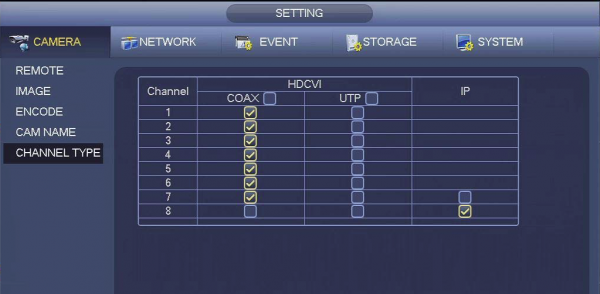
channel type on a Dahua Tribrid DVR/XVR - To add a brand of IPC that is different than the brand of NVR/VMS, you will most likely not be able to use any of the NVR/VMS’s bulk-adding utilities. Your best bet is to do a manual add, where you would specify the IP address, port number, user name and password. Select manufacturer: Onvif. NOTE: it is important to change the default user name and password of the IPC before you reach this step. If there is an option for TCP or UDP or both, use TCP.
For additional information on IPC integration, please contact your vendor for support.
